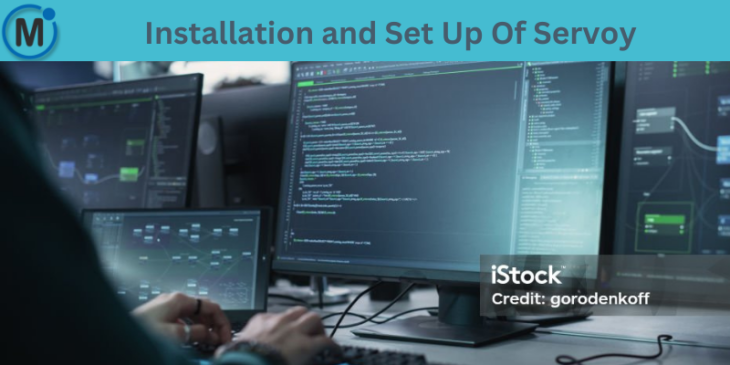
Servoy is a robust platform for developing, deploying, and managing business applications. With its integrated development environment (IDE), it simplifies the process of building both web and mobile applications. This guide will walk you through the installation and setup of Servoy, ensuring you have everything ready to start developing your projects.
Step 1: Download Servoy
Visit the Official Website
Go to the Servoy Download Page.
Choose Your Platform
Select the appropriate version based on your operating system (Windows, macOS, or Linux).
Download the Installer
Click the download link to save the installer file to your computer.
Step 2: Install Servoy
Run the Installer
Once the download is complete, locate the file and double-click it to begin the installation process.
Follow the Setup Wizard
- Accept the license agreement.
- Choose the installation directory where Servoy will be installed.
- Select the components you wish to install, including the Servoy Developer IDE.
Complete Installation
Click “Finish” once the installation is complete to close the setup wizard.
Step 3: Launch Servoy Developer
Open the IDE
Navigate to the installation directory and launch the Servoy Developer application.
Select a Workspace
Choose a directory to store your project files. The default directory should be sufficient, but you can select another location if preferred.
Initial Configuration
Servoy will prompt you to either set up a new solution or open an existing one. You may also be asked to configure your database connections during this step.
Step 4: Configure Database
Servoy supports various databases like MySQL, PostgreSQL, and Microsoft SQL Server. Follow these steps to configure your database connection:
Access the Database Manager
In the Servoy IDE, navigate to Window > Preferences > Servoy > Database Servers.
Add a New Database
Click “Add” and provide the necessary connection details:
- Name: Enter a descriptive name for your database.
- Driver: Select the appropriate JDBC driver.
- URL: Provide the connection string for your database.
- Credentials: Enter your database username and password.
Test the Connection
Click the “Test Connection” button to ensure the connection works correctly.
Step 5: Create a New Solution
Start a New Project
In the Servoy IDE, go to File > New > Solution.
Name Your Solution
Give your solution a name and choose the application type (Web or Mobile).
Design Your Application
Use the drag-and-drop tools in Servoy to create forms, add components, and define the logic for your application.
Step 6: Test and Deploy
Run Your Solution
Click the Run button to preview your application in a browser or emulator.
Debugging
Use the built-in debugging tools to troubleshoot and optimize your application’s functionality.
Deploy Your Application
When your application is ready, deploy it using the Servoy Application Server.
Tips for a Smooth Start
- Install Java: Servoy requires Java to run. Make sure you have the latest version of the Java Development Kit (JDK) installed.
- Check System Requirements: Verify that your system meets Servoy’s requirements to avoid performance issues.
- Explore Tutorials: Servoy offers detailed documentation and tutorials to help you get the most out of the platform.
By following these steps, you’ll be able to set up Servoy for development and start building scalable, robust applications. Enjoy your journey into Servoy development!
If you are looking for any services related to Website Development, App Development, Digital Marketing and SEO, just email us at nchouksey@manifestinfotech.com or Skype id: live:76bad32bff24d30d
𝐅𝐨𝐥𝐥𝐨𝐰 𝐔𝐬:
𝐋𝐢𝐧𝐤𝐞𝐝𝐢𝐧: linkedin.com/company/manifestinfotech
𝐅𝐚𝐜𝐞𝐛𝐨𝐨𝐤: facebook.com/manifestinfotech/
𝐈𝐧𝐬𝐭𝐚𝐠𝐫𝐚𝐦: instagram.com/manifestinfotech/
𝐓𝐰𝐢𝐭𝐭𝐞𝐫: twitter.com/Manifest_info
#Servoy #ServoyDevelopment #LowCodePlatform #AppDevelopment #SoftwareDevelopment #ServoyIDE #BusinessApplications #WebDevelopment #MobileDevelopment #TechGuide #DatabaseConfiguration #DevelopmentTools #TechSetup #AppDeployment #ScalableApplications #MySQL #PostgreSQL #MicrosoftSQLServer #JavaDevelopment #DevelopmentTips #SoftwareInstallation #ApplicationDevelopment #TechBlogging #ProgrammingGuide #ServoySolutions #DeveloperTools