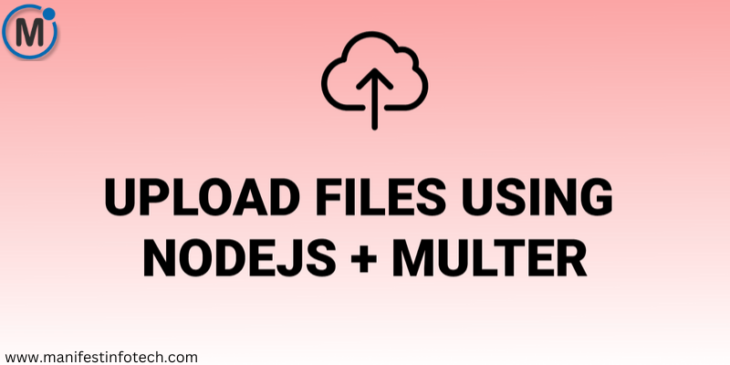
Uploading files is a fundamental feature in many web applications. Whether you need to upload images, videos, or documents, Node.js provides a robust backend for handling file uploads efficiently. In this blog, we will explore how to create a file upload service using Node.js and the Multer middleware.
Why Use Multer for File Uploads?
Multer is a middleware for handling multipart/form-data, the encoding used for file uploads in HTML forms. It makes handling files in Node.js applications easy and efficient by storing them in memory or a specified directory.
Features of Multer:
Supports single and multiple file uploads
Handles file validation and filtering
Stores files on disk or memory
Works seamlessly with Express.js
Setting Up the Projec
Step 1: Initialize a Node.js Project
First, create a new project and install the necessary dependencies:
mkdir file-upload-service
cd file-upload-service
npm init -y
npm install express multer cors
Step 2: Create an Express Server
Create a new file server.js and set up a basic Express server:
const express = require(‘express’);
const multer = require(‘multer’);
const cors = require(‘cors’);
const path = require(‘path’);
const app = express();
app.use(cors());
const upload = multer({ dest: ‘uploads/’ });
app.post(‘/upload’, upload.single(‘file’), (req, res) => {
if (!req.file) {
return res.status(400).send({ message: ‘No file uploaded’ });
}
res.send({ message: ‘File uploaded successfully’, filename: req.file.filename });
});
app.listen(3000, () => console.log(‘Server started on port 3000’));
Step 3: Configuring Multer for Custom Storage
By default, Multer saves files with random names. To customize storage and file naming, use multer.diskStorage():
const storage = multer.diskStorage({
destination: ‘uploads/’,
filename: (req, file, cb) => {
cb(null, file.fieldname + ‘-‘ + Date.now() + path.extname(file.originalname));
}
});
const upload = multer({
storage: storage,
limits: { fileSize: 5 * 1024 * 1024 }, // 5MB limit
fileFilter: (req, file, cb) => {
const allowedTypes = /jpeg|jpg|png|gif/;
const extname = allowedTypes.test(path.extname(file.originalname).toLowerCase());
const mimetype = allowedTypes.test(file.mimetype);
if (extname && mimetype) {
return cb(null, true);
} else {
cb(new Error(‘Only images are allowed’));
}
}
});
Now update the /upload route to use the new configuration:
app.post(‘/upload’, upload.single(‘image’), (req, res) => {
if (!req.file) {
return res.status(400).send({ message: ‘No file uploaded’ });
}
res.send({ message: ‘File uploaded successfully’, filename: req.file.filename });
});
Step 4: Testing the File Upload
You can test the API using Postman:
Set the request type to POST
Enter http://localhost:3000/upload as the URL
Select Body > form-data
Add a key named image and select a file to upload
Click Send and check the response
Step 5: Serving Uploaded Files
To make uploaded files accessible, modify the Express server:
app.use(‘/uploads’, express.static(‘uploads’));
Now, uploaded files can be accessed via http://localhost:3000/uploads/filename.
Conclusion
Creating a file upload service in Node.js is straightforward with Multer. This guide covered setting up an Express server, handling file uploads, applying storage configurations, and serving uploaded files. You can enhance this service further by integrating cloud storage solutions like AWS S3 or Google Cloud Storage.
If you are looking for any services related to Website Development, App Development, Digital Marketing and SEO, just email us at nchouksey@manifestinfotech.com or Skype id: live:76bad32bff24d30d
𝐅𝐨𝐥𝐥𝐨𝐰 𝐔𝐬:
𝐋𝐢𝐧𝐤𝐞𝐝𝐢𝐧: linkedin.com/company/manifestinfotech
𝐅𝐚𝐜𝐞𝐛𝐨𝐨𝐤: facebook.com/manifestinfotech/
𝐈𝐧𝐬𝐭𝐚𝐠𝐫𝐚𝐦: instagram.com/manifestinfotech/
𝐓𝐰𝐢𝐭𝐭𝐞𝐫: twitter.com/Manifest_info
#NodeJS #Multer #FileUpload #WebDevelopment #ExpressJS #Backend #API