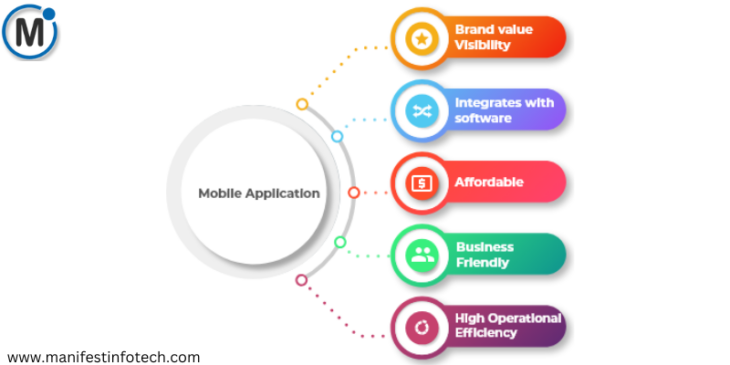
Mobile applications have become a vital part of modern business, helping companies improve communication, enhance productivity, and provide customers with better services. Servoy is a powerful platform that enables developers to create cross-platform mobile applications for both Android and iOS. In this guide, we’ll explore how to use Servoy to build mobile applications, from setting up the environment to deploying your app.
What is Servoy?
Servoy is a development platform designed for creating business applications, including mobile, web, and desktop apps. It provides an integrated development environment (IDE) that supports a wide range of databases and allows developers to build applications that work seamlessly across different devices and platforms. With Servoy, you can design forms, write business logic, and connect to databases, all within the same environment.
Setting Up Servoy for Mobile Development
To get started with building mobile applications in Servoy, follow these steps to set up your development environment:
Step 1: Download and Install Servoy
Visit the Servoy website: Go to the official Servoy download page.
Select your platform: Choose the version of Servoy that matches your operating system (Windows, macOS, or Linux).
Run the installer: After downloading, double-click the installer and follow the on-screen instructions to complete the installation.
Step 2: Launch Servoy Developer
Once the installation is complete, open the Servoy Developer IDE. You’ll be prompted to select a workspace where your project files will be stored. This workspace will serve as the central location for managing your mobile application development.
Step 3: Set Up a Mobile Solution
To start building a mobile app, create a new solution within Servoy:
Create a new solution: In Servoy Developer, go to File > New > Solution.
Choose solution type: Select the “Mobile” option to ensure your solution is set up for mobile development.
Define solution name: Give your mobile application a meaningful name (e.g., “MyMobileApp”).
Designing the Mobile Interface
Servoy offers an intuitive drag-and-drop interface designer that simplifies the process of creating mobile apps. Here’s how you can design the user interface (UI) for your mobile application:
Step 1: Create Forms
Forms are the building blocks of your app’s user interface. To create a new form:
Right-click on your solution in the Solution Explorer and select New > Form.
Design the form: Add components such as text fields, buttons, labels, and images. Use the drag-and-drop editor to position these elements.
Responsive design: Servoy automatically adjusts the layout based on the screen size, but you can fine-tune the design for different devices using the layout options.
Step 2: Customize Form Properties
You can customize the appearance and behavior of your mobile app by adjusting the properties of each component. For example, you can set button styles, text field sizes, or align labels and fields for a cleaner look on mobile screens.
Step 3: Add Navigation
Mobile apps require easy and intuitive navigation. In Servoy, you can add navigation elements like buttons, tabs, and menus. Set up scripts that trigger navigation actions, such as switching between forms or loading specific data.
Adding Business Logic
Once you’ve designed the interface, it’s time to add the business logic that makes your app interactive and functional. Servoy uses JavaScript to write custom scripts for event handling and business processes.
Step 1: Event Handling
You can write JavaScript code to handle user interactions like button clicks, form submissions, or data validation. For instance, you can write a script to submit form data to a server when the user clicks a “Submit” button.
Step 2: Database Integration
Most mobile apps need to interact with a backend database to store and retrieve data. Servoy makes it easy to connect your mobile app to databases like MySQL, PostgreSQL, or SQL Server. You can use Servoy’s database connectors to fetch data dynamically and display it in your forms.
Configure the database connection:
Go to Window > Preferences > Servoy > Database Servers and add your database connection details.
Bind data to forms: Link your form fields to specific database columns so data can be fetched and displayed in real-time.
Step 3: API Integration
Servoy also supports integrating third-party APIs, allowing you to extend the functionality of your mobile app. For example, you can connect your app to external services like payment gateways, mapping APIs, or cloud storage.
Testing and Debugging
Once your mobile app is ready, it’s time to test it. Servoy provides an emulator and debugging tools to help you ensure that your app functions correctly on various devices.
Step 1: Run the App
In Servoy Developer, click the “Run” button to launch your mobile app in a browser or emulator. The emulator simulates the behavior of your app on a mobile device, allowing you to see how it looks and works.
Step 2: Debugging
Use the built-in debugging tools in Servoy to troubleshoot any issues with your app. Set breakpoints, view logs, and inspect variables to pinpoint the root cause of any errors.
Step 3: Test on Real Devices
For a more accurate test, deploy your app to real devices. Servoy supports deployment to both Android and iOS, so you can test how your app performs on actual smartphones and tablets.
Deploying Your Mobile Application
After testing and refining your mobile app, it’s time to deploy it.
Package your app: Servoy allows you to package your mobile app for Android and iOS. You can generate APK files for Android or IPA files for iOS.
Deploy to devices: Deploy the APK or IPA files to real devices for final testing.
Publish: When your app is ready for release, you can publish it to the Google Play Store or Apple App Store, making it available to users.
Conclusion
Building mobile applications with Servoy is a straightforward process, thanks to its powerful tools and user-friendly interface. Whether you’re developing internal business applications or customer-facing solutions, Servoy helps streamline the entire process—from designing the interface to deploying the final product. With Servoy, you can create robust mobile apps that work seamlessly across different devices and platforms, allowing your business to thrive in the mobile-first world.
If you are looking for any services related to Website Development, App Development, Digital Marketing and SEO, just email us at nchouksey@manifestinfotech.com or Skype id: live:76bad32bff24d30d
𝐅𝐨𝐥𝐥𝐨𝐰 𝐔𝐬:
𝐋𝐢𝐧𝐤𝐞𝐝𝐢𝐧: linkedin.com/company/manifestinfotech
𝐅𝐚𝐜𝐞𝐛𝐨𝐨𝐤: facebook.com/manifestinfotech/
𝐈𝐧𝐬𝐭𝐚𝐠𝐫𝐚𝐦: instagram.com/manifestinfotech/
𝐓𝐰𝐢𝐭𝐭𝐞𝐫: twitter.com/Manifest_info
#Servoy #MobileAppDevelopment #CrossPlatformApps #AppDevelopment #MobileDevelopment #MobileFirst #BusinessApps #ServoyTips #MobileOptimization #ServoyPlatform #JavaScript #APIIntegration #DatabaseIntegration #AndroidApps #iOSApps #MobileAppDesign #EmulatorTesting #Debugging #ServoyDeveloper #ResponsiveDesign #MobileAppDeployment #ServoyMobile #AppTesting #MobileSolutions #TechInnovation #MobileUX #AppPerformance #ServoyCommunity #MobileAppTesting #AppLaunch #AppDeployment #TechSolutions #ManifestInfotech #WebAppDevelopment #ServoyDevelopment #MobileAppGuide