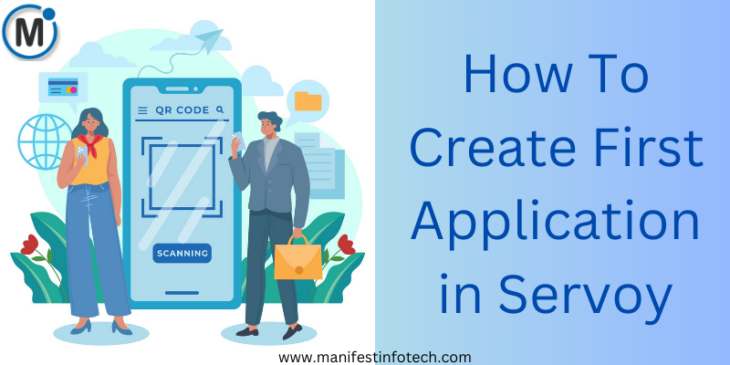
Servoy is a feature-rich platform that simplifies the development of business applications with its intuitive interface and comprehensive tools. If you’re new to Servoy, creating your first application might seem challenging at first, but this guide will walk you through the process step-by-step.
Step 1: Set Up Your Environment
Before starting development, ensure Servoy is installed and properly configured on your system. If you haven’t done this yet, refer to Servoy’s installation guide to set up the platform.
Step 2: Launch Servoy Developer
Open Servoy Developer
Locate the Servoy Developer application on your system and launch it.
Select a Workspace
Choose a directory to serve as your workspace, where all your project files will be stored. This workspace will act as the central hub for your application.
Step 3: Create a New Solution
Start a New Solution
Navigate to File > New > Solution in the Servoy IDE.
Enter a meaningful name for your solution (e.g., MyFirstApp).
Choose the Solution Type
Select the type of application you want to build, such as Web or Mobile.
Initialize the Project
Servoy will set up the solution’s structure, including default settings and components.
Step 4: Design Your First Form
Forms are the building blocks of your application’s user interface.
Create a New Form
In the Solution Explorer, right-click your solution and select New Form.
Provide a name for your form (e.g., MainForm) and link it to a database table if needed.
Add Components
Use the drag-and-drop editor to add UI elements like labels, text fields, and buttons.
Customize each component’s size, position, and properties for a user-friendly design.
Step 5: Add Business Logic
Make your application interactive by adding JavaScript code to your forms.
Access the Script Editor
Open the Scripts tab in the form editor.
Write JavaScript Code
Add event listeners and functions to handle user actions such as button clicks and form submissions.
Test Your Logic
Use Servoy’s debugging tools to validate your scripts and ensure everything works as intended.
Step 6: Connect to a Database
Servoy’s seamless database integration allows you to manage data effortlessly.
Configure Database Connections
Go to Window > Preferences > Servoy > Database Servers to set up and test database connections.
Bind Data to Forms
Link your form fields to specific database columns to enable real-time data interaction.
Step 7: Test Your Application
Run Your Solution
Click the Run button in the toolbar to preview your application in a browser or emulator.
Check Functionality
Test all features, ensuring smooth navigation, accurate data handling, and responsiveness.
Fix Bugs
Use the debugging tools to identify and resolve any issues in your application.
Step 8: Deploy Your Application
Prepare for Deployment
Review your application thoroughly and optimize its performance.
Deploy to the Application Server
Upload your solution to the Servoy Application Server to make it accessible to end users.
Share Your Application
Provide users with the application’s URL or login credentials for access.
Tips for Success
1. Start Simple
Focus on building a basic application first. Gradually introduce complex features as you become more comfortable.
2. Explore Documentation
Servoy’s official documentation offers detailed examples and guidelines to help you at every stage.
3. Leverage Community Support
Join Servoy’s developer forums to seek advice, share experiences, and get help when needed.
Creating your first application in Servoy is an exciting and rewarding journey. With its user-friendly tools and powerful capabilities, you’ll quickly be on your way to building professional-grade business applications. Happy coding!
If you are looking for any services related to Website Development, App Development, Digital Marketing and SEO, just email us at nchouksey@manifestinfotech.com or Skype id: live:76bad32bff24d30d
𝐅𝐨𝐥𝐥𝐨𝐰 𝐔𝐬:
𝐋𝐢𝐧𝐤𝐞𝐝𝐢𝐧: linkedin.com/company/manifestinfotech
𝐅𝐚𝐜𝐞𝐛𝐨𝐨𝐤: facebook.com/manifestinfotech/
𝐈𝐧𝐬𝐭𝐚𝐠𝐫𝐚𝐦: instagram.com/manifestinfotech/
𝐓𝐰𝐢𝐭𝐭𝐞𝐫: twitter.com/Manifest_info
#Servoy #AppDevelopment #LowCode #BusinessApplications #DevTutorial #WebDevelopment #FirstApp #JavaScript #DatabaseIntegration #TechLearning #DeveloperGuide #ServoyTutorial #SoftwareDevelopment #BeginnerDeveloper #TechTips #AppDesign #UserInterface #ServoyIDE #MobileAppDevelopment #WebAppDevelopment #DevCommunity #ServoyTips #LearnToCode #TechJourney #ProgrammingForBeginners #TechEducation #SoftwareSolutions #BusinessLogic #AppTesting #Debugging #DeployYourApp #ServoyPlatform #TechSupport